If your Creality Ender 3 won’t turn on, the first thing you should check is the power supply. Make sure that it is properly plugged in and that the power switch is turned on.
What is power supply?
A power supply is an electronic device that provides electric energy to an electrical load. The primary function of a power supply is to convert one form of electrical energy into another and, as a result, power supplies are sometimes referred to as voltage converters.
2. Check the fuse:
If the power supply is properly plugged in and turned on, but the Creality Ender 3 still won’t turn on, then check the fuse. The fuse is located on the control board and its purpose is to protect the board from over-current and short circuits.
3. Check the wiring:
Another potential cause of a Creality Ender 3 that won’t turn on is faulty wiring. Make sure that all of the wires are properly connected and that there are no loose or damaged wires.
4. If all of the above checks out, then it’s possible that the control board itself is faulty. In this case, you’ll need to replace the control board. We hope this article was helpful in troubleshooting your Creality Ender 3 that won’t turn on!
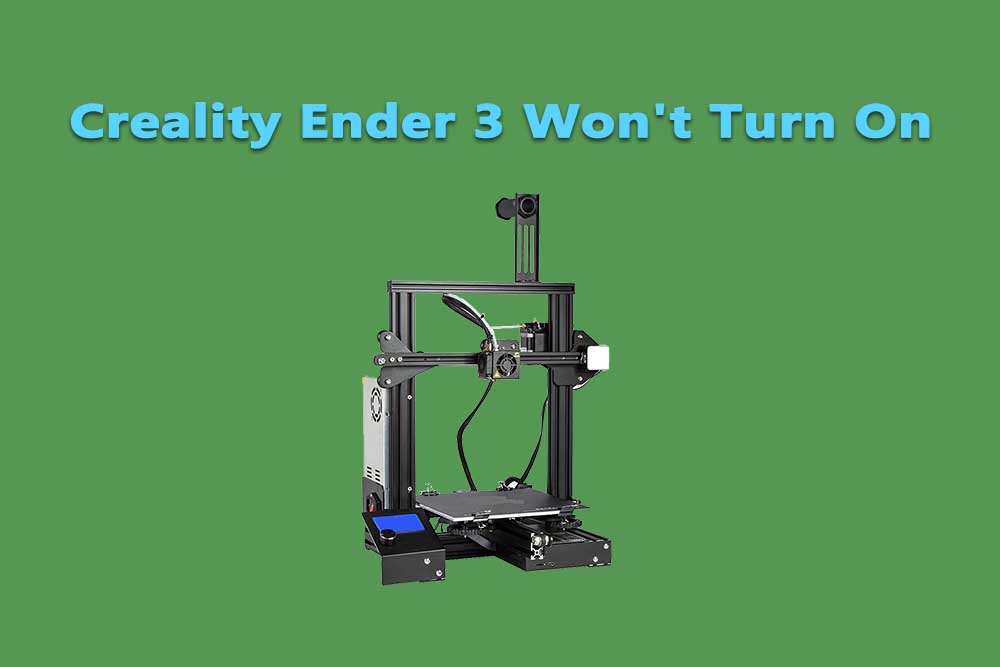
Problem No:02
Next, check the display on the printer. If it shows anything other than a “READY” message, then something is wrong with the printer and it will need to be serviced.
Problem No:03
If the display looks normal but the printer still won’t turn on, try resetting it by unplugging it from the power source and then plugging it back in. If this doesn’t work, you may need to replace the power supply.
How to resetting?
If the power supply is properly plugged in and turned on, but the Creality Ender 3 still won’t turn on, then resetting it might help. To do this, simply unplug the printer from the power source and then plug it back in.
Check the filament sensor:
If your printer has a filament sensor, make sure that it is properly installed and that there is no debris blocking it.
Update the firmware:
It’s possible that there is a problem with the printer’s firmware and that updating it will fix the issue. Check to see if there is a new firmware update available for your printer and follow the instructions to install it.
Contact customer support:
If you’ve tried all of the above and your printer still won’t turn on, then you’ll need to contact customer support. They will be able to help you troubleshoot the problem and determine if there is a more serious issue that needs to be addressed.
Problem No: 04
If you’ve checked all of the above and the printer still won’t turn on, there may be an issue with the motherboard. If you have a warranty, contact Creality customer service for assistance. If not, you’ll need to take the printer to a qualified repair shop.
Motherboard issue:
The motherboard is the heart of any computer system. It is responsible for all the data processing and storage functions of the system. If there is a problem with the motherboard, it can cause the entire system to malfunction.
If all of those are working, then try resetting the printer or updating the firmware. If none of these solutions work, then you’ll need to contact customer support for assistance. Thanks for reading!
FAQ’s:
1. What could be the reason my Creality Ender 3 won’t turn on?
Ans: There are several potential causes. The first thing you should check is the power supply. Make sure that it is properly plugged in and turned on. If the power supply is working, then check the fuse, wiring, and control board. If all of those are working, then try resetting the printer or updating the firmware.
2. How do I check if the power supply is working?
Ans: The best way to check if the power supply is working is to use a multimeter to test it. You can also try plugging it into another outlet to see if that makes a difference.
3. What is the purpose of the fuse?
Ans: The fuse is located on the control board and its purpose is to protect the printer from electrical surges. If the fuse is blown, it will need to be replaced.
4. I updated the firmware but the problem still persists, what should I do?
Ans: If you’ve tried all of the above and your printer still won’t turn on, then you’ll need to contact customer support. They will be able to help you troubleshoot the problem and determine if there is a more serious issue that needs to be addressed.
5. How do I know if there is something wrong with the motherboard?
Ans: One way to tell if there is something wrong with the motherboard is if the display shows anything other than a “READY” message. Another way to tell is if none of the solutions listed in this article work.
6. What should I do if the display shows anything other than a “READY” message?
Ans: You should contact customer support for assistance. They will be able to help you troubleshoot the problem and determine if there is a more serious issue that needs to be addressed.
7. Can I reset the printer myself?
Ans: Yes, you can reset the printer by unplugging it from the power source and then plugging it back in.
8. How often should I update the firmware?
Ans: There is no set time frame for when you should update the firmware. However, it’s a good idea to check for updates regularly, especially if you’re experiencing any problems with your printer.
9. I don’t have a warranty, can I still get help?
Ans: Yes, you can still get help from customer support. However, they may not be able to do much if there is a hardware issue. In that case, you’ll need to take the printer to a qualified repair shop.

